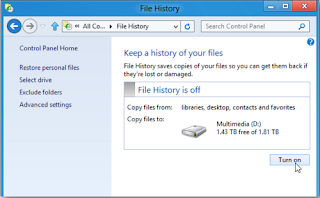Microsoft officially released Windows 8 on 26th,
October, which brought breath air to the whole OS market. Here let’s take a
look at the new features Windows 8.
1. Metro UI
Metro UI, a far cry from traditional Windows style, is never a strange thing for WP users. Nevertheless, for people who exclusively use old Windows or Linux/Android OS, this system will bring along a completely fashionable experience to them. All applications are shown on the screen in a “Metro” way, which is so elegant and intimated, and can be reorganized by people as they like.
Metro UI, a far cry from traditional Windows style, is never a strange thing for WP users. Nevertheless, for people who exclusively use old Windows or Linux/Android OS, this system will bring along a completely fashionable experience to them. All applications are shown on the screen in a “Metro” way, which is so elegant and intimated, and can be reorganized by people as they like.
2. A combination of
PC and tablet
3. Touch Interface
Similar to Android Market alongside apple’s app store, Windows
store has been integrated into Windows 8, which delivers remarkable Metro
applications in the meantime. Traditional Windows software will also be
available soon, which partly contributes to this system’s integration of PC and
mobile devices.
5. SkyDrive
On Windows 8, the long-term Start Orb has eventually been
updated by Charms Bar, which offers functions including Search, Share, Start, Devices and Settings. These 5 buttons can be found wherever you are, as what
the original Start menu did.
Windows 8’s built-in File History function offers a new way
to backup and restore our files (documents, photos, music, etc.) All the
backups will be transferred to another drive to ensure the availability of
them. Note that File History function isn’t actually turned on by default.
How to turn on File History manually:
#1 From Metro desktop
Start Screen/type “backup”/Settings/the
first item/File History applet/Select Drive/hard drive (OK)/Turn on.Control Panel/File History
8. Built-in PDF
reader
Useful Hotkeys for
Windows 8:
Windows + D: Go back to traditional Windows desktop.
Windows + B: Convert to the old-style application (from the
Metro style).
Windows + M: Load traditional interface from the start
screen.
Guest Post by AdaWang:
Ada Wang works for Epubor, which delivers eBook-related services & solutions to customers. She also writes articles concerning eBooks,
eReaders and mainstream electronic gadgets for eBookConverter.
Tags:
Technology